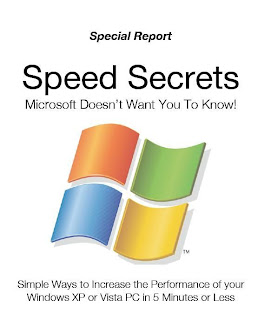
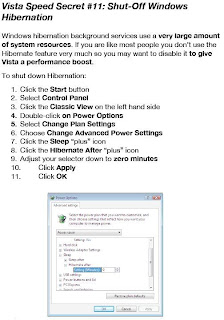
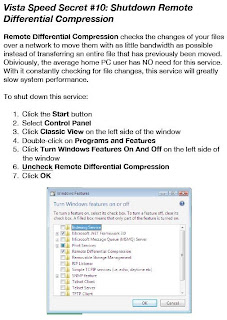
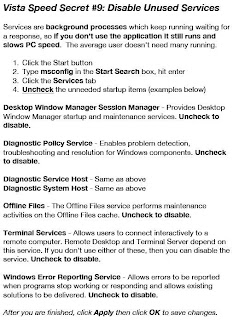
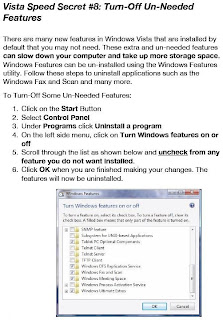
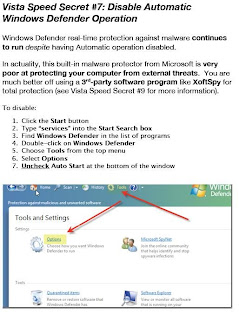
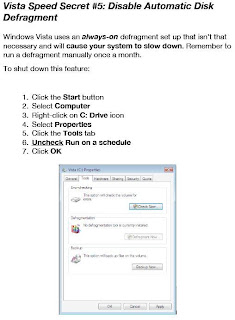
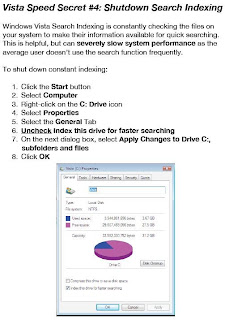
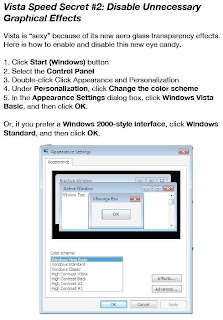
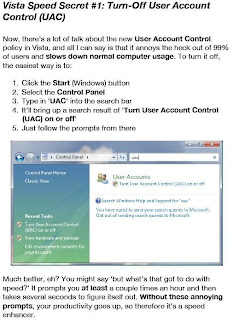
PC AND ANDROID
For Firefox:
C:\Documents and Settings\
user.js file from that directory in a text editor. If there's no user.js file, create one. Add these lines to user.js:
user_pref("capability.policy.policynames", "allowclipboard");
user_pref("capability.policy.allowclipboard.sites", "http://www.mozilla.org");
user_pref("capability.policy.allowclipboard.Clipboard.cutcopy", "allAccess");
user_pref("capability.policy.allowclipboard.Clipboard.paste", "allAccess"); *Change the url "http://www.mozilla.org" to where you want to enable this function.
Note: The preference is site as well as protocol specific. For example
user_pref("capability.policy.allowclipboard.sites", "http://www.mozilla.org") is not the same as user_pref("capability.policy.allowclipboard.sites", "https://www.mozilla.org") (the first is http and the second is https) If you want to allow multiple urls to access the Paste operation, separate the urls with a space. For example:
user_pref("capability.policy.allowclipboard.sites",
"http://www.mozilla.org https://www.mozilla.org")