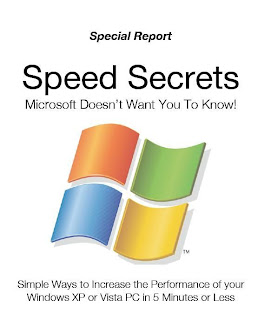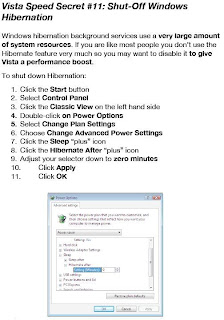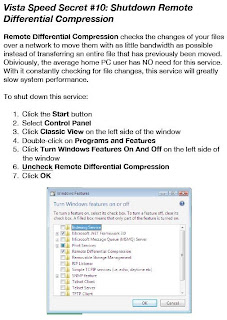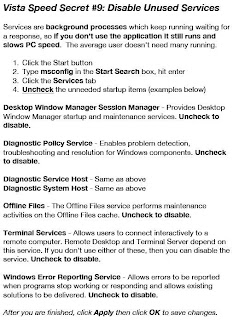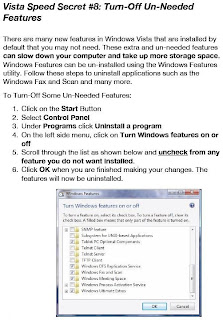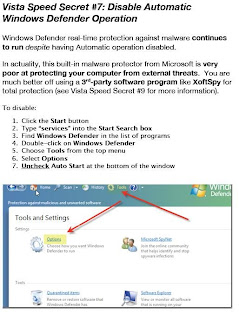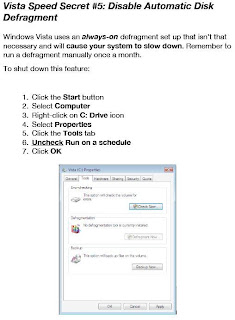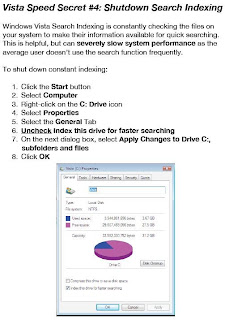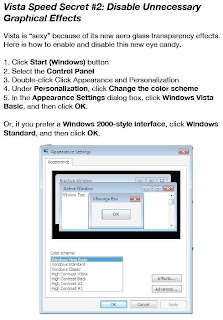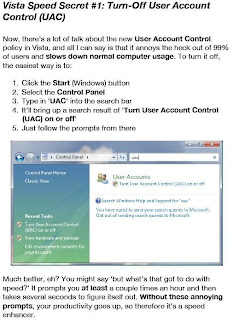-RB-T53TA-SM5XD-CYJXM-XL3B2-D7PT3-HY9YD
-RB-OHQWX7-NWYFTU-BHTBRO-QXT6JH-PVC32D
I hope you enjoy this program :)
Saturday, July 3, 2010
Download RAMMap For Free Analysis of Memory Usage In Windows 7
In order for Windows users to gain understanding on how Windows is assigning physical memory, how much file data is cached in RAM, or how much RAM is used by the kernel and device drivers, Windows Sysinternals team has released an advanced physical memory usage analysis utility for Windows Vista and higher version of Operating System including Windows 7, which is called as RAMMap. With RAMMap, the users able to gain understanding of the way Windows manage memory, to analyze application memory usage or to answer specific questions about how RAM is being allocated. Besides that, the memory analysis utility tool also supports saving and loading snapshots of the display result.
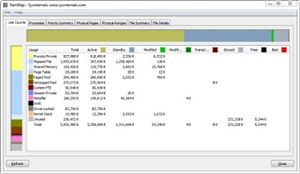
The usage information which provides by RAMMap includes:
* Use Counts: usage summary by type and paging list.
* Processes: process working set sizes.
* Priority Summary: prioritized standby list sizes.
* Physical Pages: per-page use for all physical memory.
* Physical Ranges: physical memory addresses.
* File Summary: file data in RAM by file.
* File Details: individual physical pages by file.
The RAMMap works well in Windows Vista, Windows 7, Windows Server 2008 and higher.
Download RAMMap version 1.0 (direct download link): http://download.sysinternals.com/Files/RAMMap.zip
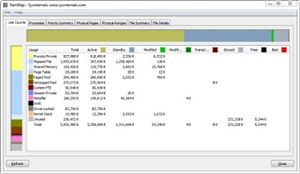
The usage information which provides by RAMMap includes:
* Use Counts: usage summary by type and paging list.
* Processes: process working set sizes.
* Priority Summary: prioritized standby list sizes.
* Physical Pages: per-page use for all physical memory.
* Physical Ranges: physical memory addresses.
* File Summary: file data in RAM by file.
* File Details: individual physical pages by file.
The RAMMap works well in Windows Vista, Windows 7, Windows Server 2008 and higher.
Download RAMMap version 1.0 (direct download link): http://download.sysinternals.com/Files/RAMMap.zip
Thursday, March 25, 2010
Setting Prefs for the Mozilla Rich Text Editing Demo
For Firefox:
- Quit Firefox. If you have Quick Launch running (in Windows, an icon in the toolbar), quit that too.
- Find your Firefox profile directory. On Windows, this is often located in
C:\Documents and Settings\
\Application Data\Mozilla\Firefox\Profiles\ . - Open the
user.jsfile from that directory in a text editor. If there's nouser.jsfile, create one. -
Add these lines to
user.js:user_pref("capability.policy.policynames", "allowclipboard");
user_pref("capability.policy.allowclipboard.sites", "http://www.mozilla.org");
user_pref("capability.policy.allowclipboard.Clipboard.cutcopy", "allAccess");
user_pref("capability.policy.allowclipboard.Clipboard.paste", "allAccess");*Change the url "http://www.mozilla.org" to where you want to enable this function.
- Save the file, and restart Firefox. The Clipboard buttons should now function.
Note: The preference is site as well as protocol specific. For example
user_pref("capability.policy.allowclipboard.sites", "http://www.mozilla.org") is not the same as user_pref("capability.policy.allowclipboard.sites", "https://www.mozilla.org") (the first is http and the second is https) If you want to allow multiple urls to access the Paste operation, separate the urls with a space. For example:
user_pref("capability.policy.allowclipboard.sites",
"http://www.mozilla.org https://www.mozilla.org")
Subscribe to:
Comments (Atom)